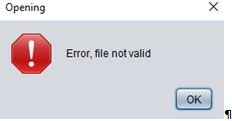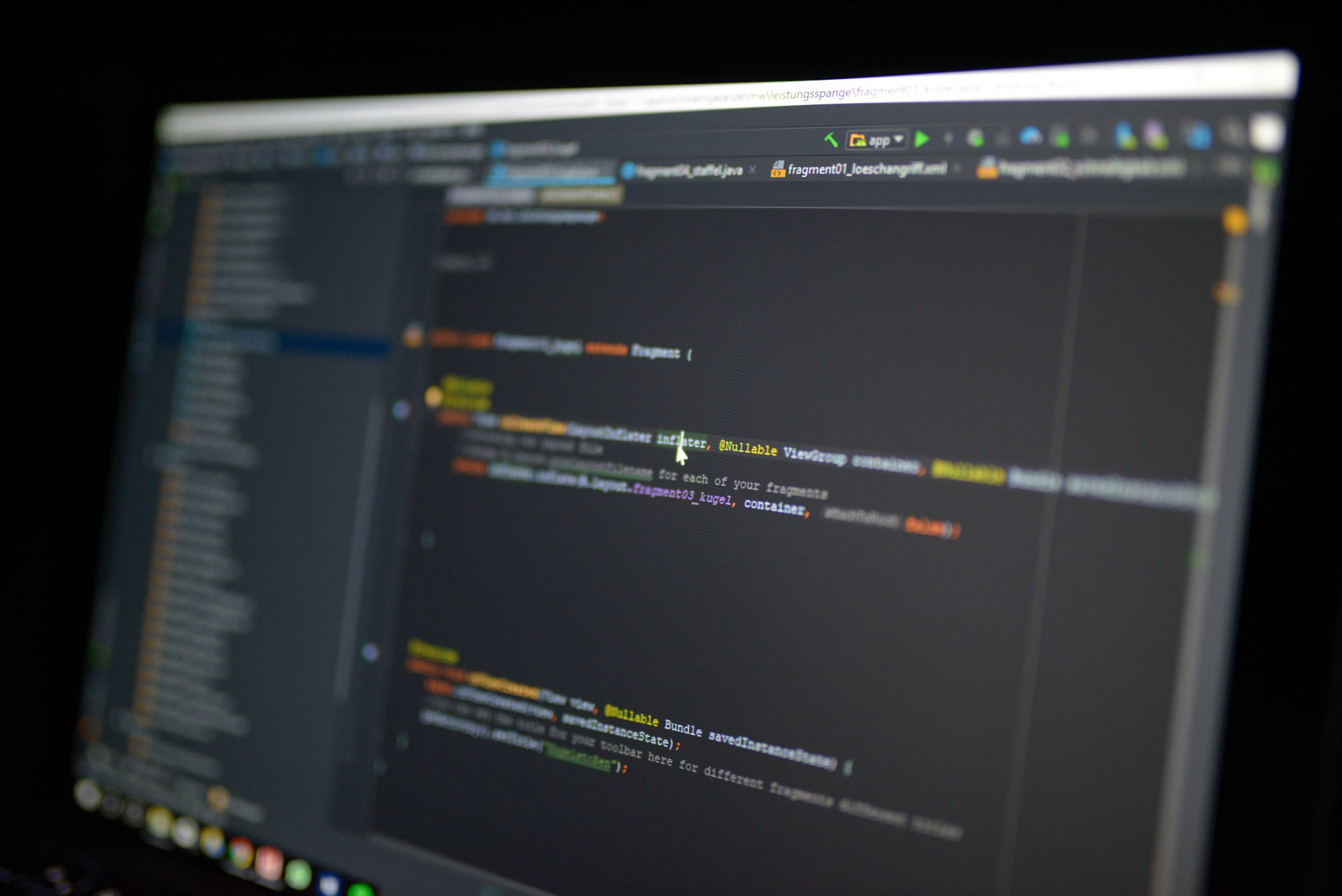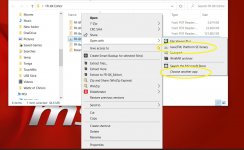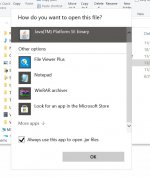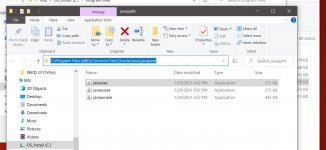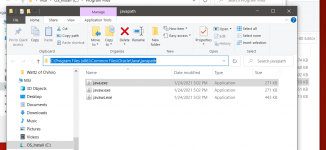I am having problems installing the FR-8X Editor and having it communicate to my FR-8X.
I started with the post by Jerry PH in the thread, ”FR-4X Sound Set” and went to the link from that post:
http://syner-g.no-ip.biz/mymusic/wp-content/uploads/2020/01/FR-8XEditor.-1.mp4
I installed JAVA, but could not get the install for Windows 10 to work from the Roland site.
These are the files I got when using the Microsoft Edge Browser:
. . .Edit: "Click" on attached file below:
When I double click the "Executable Jar File" I get this error message:
. . .Edit: "Click" on attached file below:
I contacted Roland in California. They said they thought I had a corrupted file and suggested I uninstall and try again. I have done this many times with no results. The download, from the Roland site, I am doing is: "Roland Arranger Driver Ver.1.0.0 for Windows 10". What’s interesting is, I have done 3 downloads with 3 different browsers (Chrome, Internet Explorer, and Microsoft Edge). With each download, I get a different set of files. The only one that I got the Executable Jar File was from Edge. As you can see, the files I got from the download were from 2017. The files from the link to the video above, from Jerry PH, were from 2019. Do I need these later files? I don’t know how to get them.
In the documentation from Roland, in addition to installing JAVA, they say to download the USB driver from their website. I tried, but the latest version of USB drivers they have is for Windows 7. I tried one of them. It up locked my computer that has Windows 10. Do I need to download a “special” USB driver? All my USB ports work fine on everything. Maybe it doesn’t work with the Roland Arranger Driver.
Any help you can give me would be appreciated.
John M.
. . .Edit: The attachments below are the two "screen shots" that I couldn't get in the text above.
I started with the post by Jerry PH in the thread, ”FR-4X Sound Set” and went to the link from that post:
http://syner-g.no-ip.biz/mymusic/wp-content/uploads/2020/01/FR-8XEditor.-1.mp4
I installed JAVA, but could not get the install for Windows 10 to work from the Roland site.
These are the files I got when using the Microsoft Edge Browser:
. . .Edit: "Click" on attached file below:
When I double click the "Executable Jar File" I get this error message:
. . .Edit: "Click" on attached file below:
I contacted Roland in California. They said they thought I had a corrupted file and suggested I uninstall and try again. I have done this many times with no results. The download, from the Roland site, I am doing is: "Roland Arranger Driver Ver.1.0.0 for Windows 10". What’s interesting is, I have done 3 downloads with 3 different browsers (Chrome, Internet Explorer, and Microsoft Edge). With each download, I get a different set of files. The only one that I got the Executable Jar File was from Edge. As you can see, the files I got from the download were from 2017. The files from the link to the video above, from Jerry PH, were from 2019. Do I need these later files? I don’t know how to get them.
In the documentation from Roland, in addition to installing JAVA, they say to download the USB driver from their website. I tried, but the latest version of USB drivers they have is for Windows 7. I tried one of them. It up locked my computer that has Windows 10. Do I need to download a “special” USB driver? All my USB ports work fine on everything. Maybe it doesn’t work with the Roland Arranger Driver.
Any help you can give me would be appreciated.
John M.
. . .Edit: The attachments below are the two "screen shots" that I couldn't get in the text above.
Attachments
Last edited: